The 27" version of the Mid-2010 iMac is available with an additional 256 GB Solid State Drive for a small extra fee of $750. As I already owned an 160 GB Intel X25 G2 SSD I wanted to use this in my new iMac as well. There is several information on the web, how to replace the hard disk or the optical drive with a SDD, but information about adding a SSD without losing the hard drive and the optical drive is very rare.
The problem is, that all iMac which haven't been ordered with the built-in SDD miss the mounting option for the SDD and the cables. So you have to order them separately. Fortunately http://applecomponents.com has them in stock. You will need three parts:
- The power cable 922-9531 with connectors for logic board, LED backlight, hard disk and SDD which replaces the old power cable.
- The mounting kit 922-9485 for the SSD which will replace a small plastic part
- The SATA data cable 922-9538 which connects the SSD with the logic board
This will be a total of $57 plus shipping (I paid about 72 € in total with shipping to Germany plus 13 € taxes at the customs). Besides of that you will need four very flat screws to tighten the SSD to the mounting kit. As tools you should have
- a T10 Torx screwdriver
- a Phillips #2 screwdriver (to open the memory bay)
- two paperclips
- two suction cups
- a pair of tweezers
- something to clean the LCD
The whole installation isn't very difficult if you act very careful and keep a log of every screws and cable where they came from. It is very useful if you get a friend of yours to help you, as the display and the logic board are very heavy. I had some help from Steve, who's Job it was to take all the pictures you see in this guide (Thanks a lot for the help!) and help with the organisation of all the screws and boards and he was my 3rd and 4th hand whenever needed.
Before starting, open the memory bay of the iMac on the lower side:
At first, you have to open the iMac and remove the display. It might be a good idea to lay down the iMac on a towel or something to avoid scratches in the aluminium:
Put the mac this way, so the top of the iMac will face towards you. Position the two suction cups in the upper left and right corner (You'll get these in every do-it-yourself store. I paid about 7 € for each). The display is fixed with small magnets, so no screws. Pull up the suction cups upwards to lift the glass up to about 45 degrees. The pull the whole glass towards you to remove it entirely from the iMac. There are a few metal clips connecting the display with the lower part of the iMac. Store the display in a safe position, for example on the floor using your original iMac wrapping:
To remove the display you have to remove 4 screws at each side of the LCD screen:
To lift up the LCD we built a small tool using two paperclips:
Now put the paperclips tools under the edges of the display and pull it a few centimeters upwards. Then put something between the display and case to fit it in the upper position:
Before the LCD can be removed, there are four cables which have to be disconnect. The first one is connected to the LCD back-light board in the lower right corner:
Be careful as this cable was stuck on the back of the iMac and so we could lift the LCD only for a few centimeters. We removed the cable from the bottom with a pair of tweezers and the lifted to LCD to about ten to fifteen centimeters. Then it was easy to unplug the cable.
The next cable is the data cable to the LCD. You have to squeeze the to display connector arms together and the pull to remove the cable:
Now we need to remove the LCD temperature sensor next to the data cable:
The last one is the LCD back-light cable connected to the LCD back-light board on the right side:
After all cables connected to the LCD have been removed, we can remove it from the iMac and put it somewhere in a safe place. Now we have a look at everything inside the iMac:
In the lower right we can see the LCD back-light next to the power supply. In the lower middle is the hard disk and the AirPort card located. On the left there is the optical drive and the whole upper part is the logic board. We will have to remove nearly everything as we need to insert the SSD mount below the heat sink between the hard disk and the optical drive.
We start by remove the hard disk. Unplug the 3 cables (power, SATA data and temperature sensor) and remember the position of the temperature sensor cable (You'll need it later). Before lifting the hard disk we have to remove 2 screws:
Now lift up the hard disk in the lower part and then pull it towards you to remove it. The next step is to remove the optical drive. After removing the 4 screws,
remove the combined power/data cable from the drive and the temperature sensor from the logic board.
After removing the optical drive remove the screw from the fan next to it and unplug the cable from the fan. It is located beneath the ribbon cable to the RMT I/O connector:
Now the continue on the lower right side by removing the power supply. There are four screws and two connectors which need to be disconnected:
The LCD backlight next to the power supply has also four screws, but only one cable:
Now remove the two plastic parts located between the power supply, the LCD back-light and the heat sink (Sorry, I didn't take a separate picture of them). Then it's time to remove the AirPort card. Unplug the two antenna connectors by pulling the upwards (should be very easy) and disconnect the cable to the AirPort on the logic board. You have to remove the sticky tape and the pull the connector upwards. Then remove the two screws fixing the AirPort and remove it:
Under the black apple logo on the front of the iMac there is an infrared receiver hiding. After unplugging the connector on the logic board, pull to remove the infrared receiver board.
The last step is to remove the logic board. There are eight screws to remove:
Now unplug all left over cables to the logic board. The RMT I/O connector in the upper left corner:
The SD card reader below the RMT I/O connector:
The microphone connector between the RMT I/O and the SD card reader connector:
And the two speaker connectors right of the microphone connector. Notice that right speaker connector has five pins where as the left speaker connector has only four pins. You won't be able to mix them later :):
In the upper right corner you will find the connector for the power button:
And two centimeters right of it the CPU fan connector:
In the lower end of the logic board are the skin temperature sensor:
And a bit left of it are several sensors. You need to disconnect the hard disk fan, camera and Bluetooth connector. The hard disk temperature sensors doesn't have to be disconnected as we already removed the other end of the cable from the hard disk.
The last remaining connector should be the AMB temperature sensor:
Now you should be able to remove the logic board by lifting it a little bit at the lower side and then pulling it towards you. Be care as there are some cables on the lower side of the board (power cable, HDD data cable). Now your iMac (if you still want to call it iMac ;)) should look like:
In the next step we remove the plastic part where the SSD mount will fit in:
You have to remove one screws and to remove a little bit of the sticky tape from the cables which are routed over the plastic. The pull the plastic upwards and remove it. The plastic is glue on the bottom of the iMac so you will have to pull a little more intense.
Now you will need to get four very flat screws to mount the SSD into the new plastic mount:
Test if the screws are flat enough so that new mount sits perfectly. Now install the mount in the position of the old mount and route the thin cable below the mount. Tighten it with the screw from the old mount. Before reinstalling the logic board we have to swap the power cable and to install the new SSD SATA data cable:
The straight connector of the SATA data cable must be inserted in the logic board. Now we can reassemble everything:
- Insert the logic board and check that all cable you removed are not hidden somewhere under the board.
- Plug in the SSD data connector into the SSD and plug in the power connector into the SSD. There are two SATA power connectors on the power cable. The middle one with four pins has to be used for the HDD drive and the other one with only two pins for the SSD.
- Tighten the logic board with the eight screws you removed and route the power and SATA cables correctly.
- Connect all the connectors to the logic board:
- RMT I/O
- SD card reader
- microphone
- left/right speaker
- power button
- CPU fan
- skin fan
- camera
- Bluetooth
- AMB temperature sensors
- Reinsert the infrared receiver board the connect it to the logic board
- Put back the two plastic parts from the power supply and LCD back-light
- Connect the power cable to the LCD back-light, glue it to the bottom of the case and tighten the LCD back-light
- Connect the power cable and the other cable to the power supply and tighten it
- Install AirPort card and check that the power cable is correctly routed beneath it. Plug in the two antennas.
- Insert the fan in the upper left corner and connect it.
- Insert the optical drive and connect the data cable and the temperature sensor.
- Connect the power cable, the SATA data cable and the temperature sensor to the hard disk. Tighten it.
Now everything should look the before as you removed the display. Now its time to mount the display. Put it on the upper end of the case with an angle of about 45 degrees and while lowering it connect the four connectors:
- LCD back-light
- LCD temperature sensor
- LCD data cable
- LCD back-light sync
Put the display entirely down and fix it with the eight screws. Before putting back the glass panel try to remove dust on the display panel and the back of glass. Last, but not least close the memory bay.
Now, pray, and press the power button. If you've everything correctly your iMac should boot and you should see the SSD drive in the disk utility:
If you got mixed up with all the different screws, this may help you:



















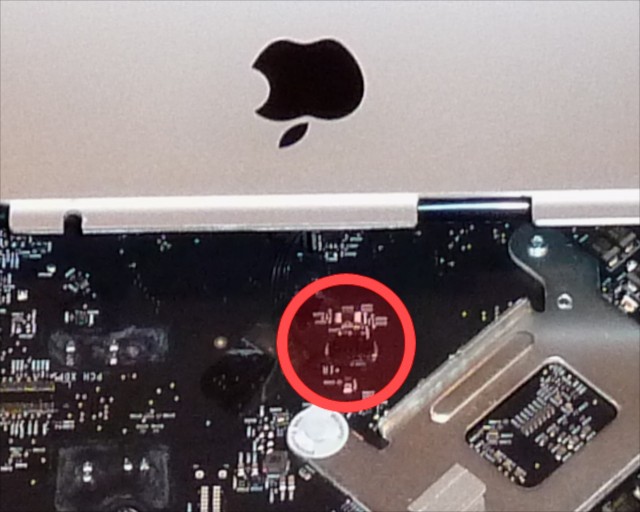



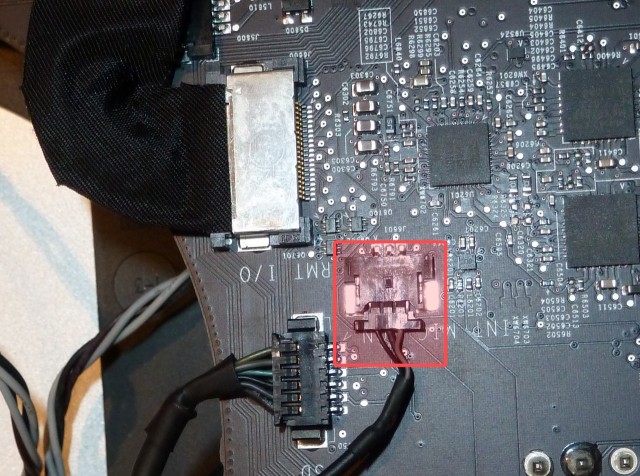











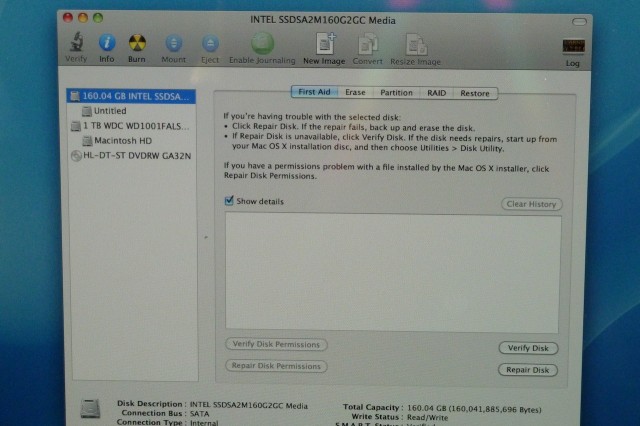

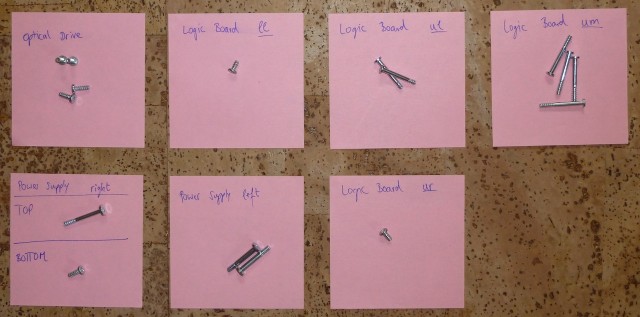
Very nice job! 🙂
Outstanding Job! That Steve you were talking about is a real pro!
I've never seen such a clean desk at your site! Great documentation.
Hi Tobias, thanks very much for this in-depth guide! I am thinking about doing the same thing, as the 256GB SSD option from Apple seems a little steep. However, I would guess that installing all this yourself will unfortunately void the warranty. And that's not good on a €2000 + machine. Have you checked with Apple about this? Please tell me it won't void the warranty! 🙂
Danke schön,
Rob
@Rob
I can't give a you a definitive answer as I didn't talk with Apple, but there were several "Warranty void if removed" stickers inside, but you left them all untouched. I think you have to remove them for removing heatsinks of CPU and/or GPU.
Ok, that's interesting. Maybe it won't void the warranty then. I should contact Apple and ask them about it.
When I have an answer, I'll post it here.
Thanks for all the info! That was amazing! I wonder if you know how can I transfer all applications, files, the OSx etc. from the old drive to the SSD? I want to boot from it!
Thank you!
@Gustavo Testa
I reinstalled the whole system on the SSD as I bought the iMac two weeks before inserting the SSD. So I can't give you any hints on how to move your current system to the SSD.
I guess I found out how -> http://www.midwesternmac.com/tutorial/2009-03-31/backup-strategy-mac-os-x-using-disk-utility-carbon-copy-cloner-etc
It's not hard, and after the full backup you just have to change the startup disk.
How long did it take to install the SSD in your imac?
@Gustavo
It took about 2.5 hours, but we had to take all the pictures. 🙂
I'm thinking of purchasing a new iMac then doing this. I new it would be a bit awkward being an iMac with it's small form factor, but wow. Never in my wildest dreams would I have imagined that you'd have to take apart almost the ENTIRE iMac just to put in the extra drive. :-/ Oh well.
Almost certainly it would void the warranty. But should you later actually send it for a repair under the warranty, given that the procedure seems to leave no evidence (no labels need to be torn), I think it would depend on the personality of the Apple technician who sees someone has installed a non Apple SSD, if s/he even does see it.
Awesome guide! Thanks. If this doesn't void the Applecare then I'll be doing this on the Imac I plan to buy soon!
@Rob
Any word on Apple's take on this procedure? I hope the warranty stays intact!!! *Crosses fingers*
I went to the Apple Store the other day and asked a 'genius' at their genius bar if it would void the warranty.
He said it would. Then I asked him "would it also void the warranty if you let it get installed by an Apple Authorised Service Provider (AASP)?". And he basically said it would, because according to him the warranty will be void as soon as the iMac is opened up. Which doesn't make much sense to me, if this gets done by an AASP. So I'm wasn't really convinced he knew what he was talking about, and left.
Personally I think that if you do this yourself and your iMac needs a repair for something other than the SSD, you could simply take it out again before sending it off to an AASP or Apple. Of course that's a bit of extra work, and the person fixing your iMac might be a bit puzzled as to where the OSX went.
What we need is Apple simply providing another option, besides the expensive 256GB SSD, one that is cheaper (somewhere between 128GB and 200GB). But I doubt they'll give us that. Just like they're not giving consumers the option to choose a matte screen, which really annoys me.
I might ask the AASP in my area if they would be able to install an SSD of my choice without voiding the warranty. I think they probably would be. The question is if it would be that much cheaper than just selecting the 256GB SSD through the Apple Store.
Hey there Tobias,
why did you feel the need to dismantle the Imac to it's bare bones?
i have found a similar tutorial on Macforums from an actual (well at least from what he said :-)) Apple technician
and that Guy shows that you only need to remove the logicboard & HD, that should give you enough room to apply the extra SSD...
any comments on that?
would appratiate to hear your opinion
Greetings
@Fuchsi
I might work actually. But removing the power plug and the LCD backlight as well makes it easier to connect the new cables to them. The AirPort must be removed to put the cable beneath it and without removing the IR receiver you can't remove the logicboard. So it seems, that removing the optical drive and the fan might be optional, but it was a much more easier when removing it, because you had more space while removing the logic board. 🙂
Aha...i think i could follow what you said.
So in other words your way is the safer way, correct?
here's the one i mentioned if you're interested
http://forums.macrumors.com/showthread.php?t=1027834
Greetings
@Fuchsi
As we didn't know how to remove everything from the iMac and where the SSD mount has to be in the final step, it was easier for us to remove everything step by step.
You mentioned that the straight SATA end must be plugged to the motherboard. Is this required. I just ask because I am having trouble getting the SSD drive mounted and I have the angled connector on the motherboard. Thanks for the excellent guide!
@Somite
I don't know if it's absolutely necessary, but the angled connector is very useful on the SSD side as there is not much space. You can try if it fits the other way 🙂
Pingback: Let The Upgrades Begin: SSD’s, Hybrids & Latex Paint | MacifyME!
Hi. I want to put a new SSD and keep the OEM HD in my iMac 2009 i7. I wanted to know if I must get the 922-9531 cable. The reason is from surfing the net, it states I will need 2 cables, a SATA Y Splitter which I understand. However teh SATA cable with right angle is confusing. If I want the SSD as my OS/APP and OEM HD as DATA, how or which HD would i use this right angle SATA cable? or is the 922-9531 have 2 SATA right angle connectors which is what I need to look at in order to have 2 HD and retain the DVD drive?
thank you.
@Jacob
I don't think you can apply this guide for an 2009 iMac. As I far is I know, there is no support for the SSD mount and also no additional SSD port for the SSD. I'm not sure if a SATA Y splitter helps, because the chipset has to support this.
I just followed your guide. everthing worked. now 1 day later i discovered that my 16GB show up as 8GB!
after testing every memory slot separately - turns out Upper right memory slot now cant read any RAM (Ram is fine).
I know the slot was working before - since I tried 16GB before.
So with all 4 memories it shows up as 8GB. when i remove RAM from this upper right slot - 12GB get registered.
Could something have been damaged during the installation.
The only "WARRANTY VOIDED IF REMOVED" sticker i saw inside - it was on logic board, but that part was not touched.
Its a new iMac, dont want to "return" it within 14 days - i'd have to return it to the original state again.
Should i just wait a bit and request tech support...?
@Nik
I would check if you bent any of the pins on the memory slot. This can happen easily and I had this on an old RAID controller.
I did this step by step this weekend. An absolutely outstanding guide, thanks!
Pingback: Mac: Schneller booten | Stephan A. aus B.
Great guide! Thank you.
Out of curiosity what does RMT I/O connector is for? What does abbreviation RMT stands for?
Thank you.
@Ed
I suppose REMOTE I/O.
I just followed your directions, disassemblied my imac and It works perfect except that it started booting from the ssd and the hdd isn't detected. is it supposed to boot with ssd?
@Richard
In the "Startup Disk" panel in the System Preferences you can select the Volume to boot from. It is possible to boot either from HDD or SDD. If your HDD isn't detect (check in the Disk Util) then you might forget to connect some cables to the HDD.
Hello!
I will follow your guide in few days (just waiting for SSD) and I have a question regarding OS X installation.
Do you delocalize the User folder on the HDD? If yes, how do you do this? Is there the choice/possibility during the installation?
Thanks in advance for your reply!
@etienne
I moved the home folder on the HDD. This can be done after the installation in the Accounts pane in the System Preferences. Right click on the Username and select "Advanced Options". Then there's a field "home directory".
Thank you so so so much for taking the time to post this - could not be better! The guide really helped and I am happy to say so far so good, thank you!
Hello!
Many thanks Tobias for your great job! Everything, regarding SSD installation, working fine.
I have a little problem; I have replaced HDD as well with a 2T Western Digital (original was a Samsung 1T) and the pins for thermal sensor are different and now the HDD fan is working full speed...
Do you have an idea about thermal sensor on WD?
@etienne
I read somewhere that you can disable the temperature sensor when you short the two pins. At least this is what many people do, when installing the SSD as a replacement for the HDD. But this seems not to be the ideal solution (as the mainboard then thinks that the HDD is always cool enough).
i have the 27" LCD 2.66 GHz Core i5, 2.8 GHz late 2009 model can i do this on that model and if so do i use the same part if not what parts do i need and can i get them at AppleComponents.com??
@tbone264
As far as I know the parts doesn't fit in the 2009 version of the iMac.
hello tobias - great article.
I am just about to get started on the procedure, I have ordered all the part and SSD. Since its been a while since you completed this work, do you have any suggestions in hindsight? Anything I should watch out for...
@AWILSON
A month ago, I installed an SSD in another iMac 27" a followed my own guide. Except for removing the fan in the upper left corner I did exact the same and everything seems to work fine. 🙂
What is the purpose of adding an SSD drive to the imac. Can you explain the added drive?
thank you
so are you saying there is not need to remove the fan in the upper left corner?
Great tutorial/guide for custom SSD install! Thanks for the hard work.
@AWILSON
Yes. It will work fine without removing it (but it won't hurt if you still remove it) 😉
For all people asking about the 2009 iMac.
No, adding SSD as a second drive won't work!
There is no second SATA port on these machines! 🙁
I was too enthusiastic, did't properly read through the comments and got to the point where my iMac was totally inside-out. Only to find out that there is just a blank space, where the second connector should be.
Although by blank space I mean the solder pads, just without the connector attached.
Anyone brave enough to try soldering it there by himself? 😉
@David Fiala
If I had my iMac that far opened up, I would definitely add another SATA port. It's only 9 solder joints (7 data + 2 support), just find a SATA connector online or try your local PC parts supplier.
How did you get the "four very flat screws to tighten the SSD" ? Can i know the size of the screws?
I should get but i dont know the size or where i can buy these thanks..
@JOHN
These are the standard HDD screws. It used some spare screws from my external hard drive.
@SlappE
Well, who's there to guarantee me, that these pins are actually working...
Apple obviously was thinking about adding another disk there, but for some reason it took them another year to actually do it.
Will see.
@David Fiala
Good point. I can't guarantee anything; but if it was me, I'd try anyway. I think sometimes Apple as a company develops their products with a pre-existing upgrade path. Starting with few features allows easier bug testing and concentrating on the essentials. Allowing use of more inputs/accessories/features comes with time as they release "the latest and greatest." Also makes it more tempting to sell you the same product again 1 year later with the feature you wanted at the start.
i see that you have a 3.5 inch Western digital disk in there.
my machine came with a Hitachi disk HDS7220ALA330 with a built-in thermal sensor and has become unreliable (disk errors) after a few months and I would like to replace it with a WD20EARS
I was wondering if your WD disk came with an external thermal sensor ? If so then where was if affixed ? was it onto this position: http://wdc.custhelp.com/app/answers/detail/a_id/1295/kw/spread%20spectrum/related/1
Or if it also had an internal sensor, at what connectorposition was it connected ? I see no documentation of this for a standard drive in http://wdc.custhelp.com/app/answers/detail/a_id/1271/
@jlorre
My hard disk has an internal temperature sensor and it was connected to a pair of pins where on old IDE drivers the jumpers for Master/Slave where located.
OK, thanks, but i see 8 pins on my drive, still wondering
which two pins should i connect the temperature sensor lead to ?
http://wdc.custhelp.com/app/answers/detail/a_id/1271/ does not help either.
Was it on the undocumented pins 7-8 in above drawing ?
Thank you very much for this fantastic tutorial !!!
I´m going to try it (I have just order the parts). I´m "a little" afraid of "broken" something or mount back the components in a wrong way.
Let´s pray....
Thanks again 😉
regarding the warranty... when you buy a custome machine the part number for the machine changes, and all info about your original purchase is retain to the serial no. of your mac... sounless you have a minor iissue that you take your machine to the genius bar... they will know the machine has been tempered with, hence voiding its warranty.... (only if your problem needs checking the inside of the machine...) before the start a repare ticket for your machine that is part of their checking process...
Remember when you do it your self you are not using apple supplied parts and the position of the HDD gis an allocated space specific to having an ssd if you order them together and if you order it without - you have to creat the space yourself... its so tight that you can olmost mount the ssd with out the mount(self install)
never the less Big Ups to a fantastic illustration... should do my upgrade soon...
I am hoping a similar ssd as the 512 in mbp (2.5")will surface for the imac soon///
Hi Tobias,
really a great job. Your description is the only I found which describes in detail how to use the SSD Upgrade Kit. I already purchased all parts I need and I hopefully will install my SSD (a 120 GB Corsair Force) soon.
One question remains: My "original Apple SSD Upgrade Kit" (I bought it on Ebay) contains all the parts you describe and use - but it contains one more part: A tiny thing which looks like a jumper. It is labeled "593-1342 A"
Do you have an idea if, why and where this should be used?
Thank you for the tutorial.
Does anyone know of a European shop which sells these parts?
Google does not seem to have the answer and I have not been able to find the parts on e-bay either.
Any information and/or directions are much appreciated.
@Robert
Maybe the jumper is for disabling the HDD temperature sensor when you install a SSD and remove the built-in HDD. But that's only a guess
Thanks a lot for the tuto.
I've got a problem. I've just follow the first step of your tuto, because I only would like to replace my hdd with a ssd.
So I've put out the lcd and plug out the 4 cables. Then I change the hdd to ssd and plug out the hdd sensor in both size, because I can not plug in to the ssd. I put again the 4 cable to the lcd, put all the screws, the screen.
Then I try to start, but nothings happen. The imac doesn't want to start.
I can find where I make a mistake.
Have you an idea?
Ps. I've got an imac 11,3 (27'' mid 2010)
@melonmaudic
As far as I unterstood, you didn't connect to HDD sensor because your SSD has no slot for it. As far as I know, you have to shorten the HDD sensor if you don't have an temperature sensor, but I can say that for sure.
Yes I don't have a slot for the hdd sensor. But I don't think it's the problem for why it doesn't start. I try to replace the old hdd. I've got the same problem. It doesn't start. Maybe I touch by error the power cable.
Ps; Sorry for my bad english
@melonmaudic
Then check if any cables you removed are connected correctly. If they do check the other cables as well (just go through each picture)
I plug out all the inside and plug in after, but nothings happen.
Last time I try to start it, a smoke go out.
I think it's the cpu.
I"ll check it tomorrow.
I'm in trouble ;-(
LOL, a smoke go out, o boy... You must have been really careful. Sorry, it is just that your English is bad and that makes it funny. I hope your Imac is saved somehow.
Thank you SO MUCH for this series of pics, I couldn't have done it without you!! So I thought I'd share A few of my hints on installing and on cloning/user data etc;
There is a product out there which in my opinion is better than SuperDuper or Carbon Copy . Its called Clone X3 and better for one simple reason; what I like is you can just say 'Clone entire system EXCEPT User data'.
I added the SSD into my iMac using using the apple cables and caddy bought from Applecomponents.com And they were cheaper even with the customs charge to buy from US and Ship to UK than buy direct in UK!!, it went in a treat, I used Clone X3 to copy my System over to the SSD, then deleted the system folders from my HD (all previously backed-up first to an external HD of course!) and within a very short time I had my system back up and running again. I re-mapped my user folder in System Preferences>Accounts>My Account>Advanced Options>Home Directory.
ONE BIG TIP: When dismantling you iMac, take a note which way round the temp sensor for the HD plugs into the HD connector. I didn't look and just pulled it out without realising the HD has an 8-pin connector and the sensor plug is 6 pin and has no 'key' so it could have gone back any of 4 ways. It goes like this;
White spot on top, i.e. on the HD pcb side of the drive and so you can see it when looking down onto your opened iMac. And it goes nearest the Sata connector on the HD. Hope that makes sense and helps someone not make my mistake as I had to open the flippin mac up 4 times before I got it right!
Oh and a can of air spray is good for removing dust from the screen before popping the cover back on.
As I said I simply couldn't have done it without Tobias' guide, I had it showing on a laptop next to me when I broke the mac down. I also put all screws into individual pots and labelled where they came from AND beware; some of the screws that come out of power supply, logic board etc are different lengths so don't try to remember (like I did and failed!) but make a note which length came from where WHEN you take them out.
Now it boots in seconds, my Apps open almost instantly and I moved my VMWare fusion Virtual windows machine image onto my SSD and that opens in seconds.
Hi, just gotta say wonderful tutorial. I'm actually thinking about giving it try. Big question though, how hard would it be to replace the SSD if you ever had too. Certainly you wouldn't have to go through most of these steps... as in it shouldn't be any more difficult than replacing the 3.5" hard drive, right? If not, I don't think I want to play this game.
@Michael Raiwet
Replacing the SSD is more or less the same procecure as the SSD is mounted with 4 screws on the bottom side of the mounting frame. To reach them it must be removed from the case. But I woudn't worry too much: If you've done this once, it's very easy to do it again 🙂
I agree, I reckon I could strip down and rebuild in 30 minutes. And how often would you actually have to replace the SSD? It really is quite simple. In fact the hardest part is keeping every spec of dust off the lcd before putting the cover back on!!
I have some concerns. My mid 2010 Mac came with a Seagate hard drive, I did not do so well on that lottery; it is a noisy one. I thought I would simply replace it with a different hard drive. I looked to see which models Apple are using. I also wondered if there was firmware to address the problem of the noisy drive. I checked the Seagate forum. Sure enough Seagate acknowledge the problem and provide a firmware update - but apparently Seagate can't supply firmware for the Apple/Seagate drive because Apple flash the Seagate drive with their own firmware to ensure the correct temperature data is transmitted to the main logic board in the iMac. As I understand it, even if you have the correct cable for your replacement hard drive, it won't work properly and the iMac's hard drive fan may spin at a higher speed than desired. I think you can use a temperature sensor from the 2009 iMac and glue it to the hard drive. People selling hard drives seem reluctant to acknowledge what I found or even talk about it.
So. Specifically I am wondering if the same is the case with the SSD drives; do Apple flash these with their own hardware? Has anyone had any problems with fan speed or temperatures?
Has anyone tried mounting the SSD with strips of velcro rather than buying a mounting kit; my anxiety would be in that dry atmosphere inside the hot iMac any sticky pads on the velcro would dry out and the SSD would come loose (and fall?).
I was reading about the OWC eSata modification and thought perhaps you could just get a SATA lead and power lead and cut them to feed the flat wire through the memory channels and then solder the lead back together and mount the SSD drive on the back of the iMac with velcro? I know this would be ugly but it wouldn't be seen except very slightly at the bottom edge of the iMac.
Excellent tutorial!
Where I wrote 'do Apple flash these with their own hardware?' I meant of course firmware. *
I'd be very surprised if apple do flash the SSDs wth their own F/W. I dropped a 'standard' crucial C300 SSD into my mac and its my main boot drive, it works perfectly. I still have the Western Digital drive in the mac but this just holds my user files now.
Great tutorial! i just did the upgrade. everything works ok, but my HD fan slowly increases its speed after booting up to 4000RPM causing quite a noise! No heavy processes are running...
The setup should work fine with SSD without thermal censor... Since there's a sensor attached to regular HD?
Could it be that i attached thermal sensor to HD incorrectly? can it be flipped? are there few pins where it could be placed? is there a "incorrect" way that this sensor could have been plugged into HD?
Thank you!
@Nick
This sounds definitely that you attachted the sensor incorrectly. Depending on your HDD you could have flipped or displaced it. I would reopen your iMac and try to change this. I think you just could try to put it in another way. But no guarantee on that.
@Nick
Did you actually read my post above (#64)? I had the same problem and I've described what to do.
@twam Thank you! i just tried couple of options and it finally worked with silent 1200 RPM 🙂
@Clive somehow i missed your message, i did search on the page for keywords though...
So its important to check the exact position of thermal sensor - each vendor has a different one. Mine was Samsung in this iMac. In Apple technician guide i found reference only about Western Digital (attaching that part from pdf: http://img816.imageshack.us/i/screenshot20110302at215.jpg/ ). Samsung has the white spot of the sensor down (unlike WD) and a couple of pins are left exposed on samsung HD (there are only 4 pins).
So thank you again.
@twam I can see now that you clearly state this in your tutorial ""and remember the position of the temperature sensor cable." I guess maybe you should make it bold or write that the fans might start spinning at a max speed if not.
@Nick
Good hint, I'll change that. 🙂
@Nik
Any luck with 16GB RAM registering only as 8GB (after install)?
@Nick, yup your picture is spot on, how I wished I'd had that Apple technician guide when I did this! As the WD has 6 pins and the plug is four (non-keyed) there are 4 ways it could go in, and murphy's law dictates I only found out the correct way on the 4th attempt! Where can I get that technician guide!! (PM me if you wish!)
This post is fantastic and i am just at the point of ordering the bits . Just one question if anyone can help me with a walk through as far as the data transfer is concerned i.e what i should put on the ssd and what to leave on the existing drive inside the machine . I have a 2tb drive installed with the osx and all of my stuff . i also have a time machine that backs up every hour . Thing i am concerned with do i do a fresh install of osx on the ssd drive and then how would i copy my applications and things like parallels over to the ssd drive or do i leave it all on the old drive ? Bit confused what to do and how to do it as far as my programmes and data are concerned . Any help would be appreciated . Also i am going to buy a 260 gig ssd and i have over 1tb of data and applications on my 2tb drive so a drive clone wouldnt work as i have too much data on the existing drive .
A great job on making up the tutorial.
Have you tried ( unofficially) to tap into the potential use of the SD card reader as a source of SATA access. OWC is using that port on their ESATA upgrade for customers that want the "big" package i.e. HDD + SSD and still retain their DVD drive. OWC is not forthcoming with any info..... it is not in their business interest to divulge their state secrets. Your comments .....and everyone else's is very much appreciated
@André
If I remember correctly, the SD card reader was only connected by USB. So you won't get anything faster than USB 2.0 and ESATA could just be added using an external USBSATA Adapter
Thanks ....I know that is what the system profiler says but ..... OWC is using that port to run a full speed Esata, according to their advertisement and to some of the forums that I have read , with discussions from OWC technicians. Someone out there has to know about the wiring that can turn the SD card into full fledge SATA.......
can anyone please help with a tutorial on how to transfer all of the running programmes onto the new drive once installed . I am going to leave the 2tb standard drive in the machine and then transfer the applications onto a fresh install of osx . Just worried how to link the applications folder that i will copy to the new drive and the actual program itself thet i will leave on the old drive . Really could do with some advice .
Hi,
The LCD back-light sync cabel.
Which way should I pull to disconnect it? Up, right or left?
It´s removed from the "computer" side, right, not the screen?
Is it difficult to put it back on later?
Cheers!
@Martin
It's easier to remove it from the computer side. Just pull it parallel to the board.
Hi. When Apple provide a machine with a second SSD already installed do they include a heat sensor for the additional drive? Have you noticed any increase in temperature when using the modified iMac? I'm guessing that SSDs don't kick out very much heat, but the additional component must have some temperature impact on the unit...??
Oh, and thanks for the great breakdown of how to do this. I will be attempting it soon. I do notice that some other explanations of how to do this don't include the use of a special housing for the drive, and instead just rely on friction and gravity to hold the SSD in place (as it is a tight fit). Does that sound practical to you?
Cheers
@Nick
As far as I know there is no heat sensor for the original installed SSDs. Also I don't see any increases in temperature.
I guess that it's possible to not include the special housing and fix the SSD with some duct tape, but I wanted to be able to remove the SSD without any problems and besides of that the original cables fit very well.
I joined flattr just so I could uptick you but it hasn't showed up. I'm a contributor on iFixit and put in a link to your upgrade so maybe you will get more traffic.
great Job !!!
I followed the instructions as described, but after putting everything back together, my iMac (mid-2010, i7) won't turn on. No noise, no lights, nothing.
I will be opening it up tomorrow to double-check the connections, any ideas what it could be? I followed your guide closely and made a checklist of things to reconnect to make sure nothing was misssed.
First check will be to ensure the power button cable was properly inserted.
Could not connecting the LCD ribbon (or other LCD cables) cause the iMac not to power on? It didn't seem to be a snug fit and I havent the energy to open it up again tonight. I hope it's as simple as that...
Thanks, much appreciated.
@Alfredo
I can't give you any hints beside those you already mentioned. Just double check every cable that it is really plugged in.
Great guide, thank you very much!
I did mine with it standing up but forgot there was a mouse sender in one of the USB ports so found it difficult to get the logic board out. Ooops.
One thing worth mentioning is that when you fix the logic board back in, be sure to check that the USB / Firewire / Mini Display and Ethernet ports are aligned properly in the case holes. Otherwise you won't be able to use them and will have to open the machine up again to reposition the board.
Regards
JonB
I'd like to bump this question. Doing the hardware is one part, but getting the machine to boot off the new SSD is another. How is this accomplished? I too would like to leave my existing 2TB drive intact but have the machine boot and otherwise use the SSD for the things that would speed up the machine the most.
Pingback: iMac et SSD | Le journal du lapin
format SSD and make sure to select GUID for the OS to boot. Then you should see it and you can either install a fresh copy (always nice to start from scratch) or clone the HDD to the SSD. After you have your OS installed or cloned, go into system preferences>startup disk and select your new SSD. Click restart and bam!. The nice thing is that you can always switch back to your old drive if you need to make initial changes. Cheers
do you know if the power cable is the same for the new 2011 model?
Update on the above: I completely took it apart again and put it back together. I didn't find any missed or loose connections, but after putting it back together a second time, it powered on without any issue. Have been using it for a few weeks now and it is running sweetly. Thanks for the guide, couldn't have done it without it.
Hi Tobias,
Can I ask if the logic board 27 inch 3.06GHz Core 2 Duo iMac Late 2009 A1312 has 2 SATA ports?
Your logic board has 2 ports but after some research and images, the logic board for the late 2009 models appears to have 1 SATA port? Can anyone confirm this?
Thanks
@Jon
I never opened a late 2009 iMac myself, so I can't guarantee that my information is correct, but as far as I know, there is only 1 SATA port. You can find some pictures of the logic board on ifixit, if I remember correctly.
@Martin Printzlau I can't seem to find the genuine Apple parts in Europe either. You can substitute with:
A standard SATA data cable, with a 90degree connector
A standard SATA power cable Y-splitter
Velcro to attach the SSD instead of the official mounter
Wonderful tutorial - thanks
Will this work with the new 2011 27 inch iMac?
Thanks
@Jens Dahl
ChargedPC posted a guide with a new 2011 iMac. You have to disassemble most of your iMac as well but the cables needed are a little bit different.
Can you please tell me which parts do i for 2011 iMac 27". since you saying the cables needed are different.
I've followed your guide, and both drives are working smoothly, however, while I don't have a problem w/ the HDD fan revving up to 4k rpm, I do have an issue w/ the Optical drive fan, and the CPU fan both revving up to 4k rpm. I've taken it apart again, and from what I can see, the OOD temp sensor is connected, and the CPU, and GPU sensors are connected. Any thoughts, or suggestions? This machine w/ both fans @ 4k rpm, is insanely loud.
@Mike
Actually, I found the issue. The LCD sensor has been slightly bent, because I pulled just a touch too hard when first removing the LCD. I re-adjusted it, and the fans went back to normal.
Great guide, got me threw most of the heart attack moments. Keep up the good work!
Same followed instructions and the normal 1TB hard drive will not pick up. I have looked in system profiler and disk utility but no luck also swapped sata cables and check power was connected?
Anyone know the reason?
Found problem! You must connect using new part number 922-9538 your existing HDD on the first power connector and your new SSD on the last power connector. Do not ask why, but when I swapped them over it the HDD worked again. Problem solved! I really hope this helps some of you.
Also just ordered the parts (also to Germany) - only to find my Mid-2010 iMac is also missing the SATA header on the motherboard… I'm hardly comfortable soldering a header on there, so I'm hunting for a Y-splitter… everything is connected now such that if I can find a small splitter, I'll be able to connect it simply between the two hard disks, without having to strip the machine again.
Hi Tobias,
This is an awesome and very detailed guide to installing an additional SSD into the iMac. Though I was just a bit concerned if my iMac 27" i7 can have an additional SSD.
I bought my iMac 2010 April, just before Apple upgraded the iMacs to have optional SSD's. Is my iMac eligible to install an additional SSD?
Thanks for your help!
Curtis
@Curtis C. Ho
If your iMac is not a Late 2010 (or newer) model, you don't have the required SATA port on your logic board.
Ho
I have installed ssd on my imac27 2010
i try Apple diagnosrtic and return me an error?
It's normal? Anyone can do a test?
Press D on boot (requieres k usb eyboard )
I think that is sensor of ssd not connected
The autor of article have do Apple tests without errori?
Hi Guys,
I have 922-9531 power cable and 922-9538 SATA cable for sale. Bought it and then realized they're for iMac 2010 (and not 2011..). Bought from applecomponents - brand new, never used. applecomponents price + shipping if anyone is interested... brylant - a-t- gmail + com
Great guide, I had little problems installing an SSD as a secondary harddrive. Now my iMac is running incredibly fast.
One surprise tho: I was disappointed to see that the logicboard in my Late 2009 iMac didn't have three SSD connectors. I decided to use the SSD interface of the optical drive instead, which works out great. By sacrificing the optical drive, I now have a computer that runs 5x as fast. Who needs an optical drive anyway?
So be wary if you have a Late 2009 iMac, because your logicboard probably doesn't have a third SSD interface.
One last thing: I received this iMac with 1066MHz DDR3 RAM. I bought an extra two DIMMS for 8GB extra memory, which were 1333MHz. To my great surprise, when I installed only these new DIMMS, I saw that the logicboard can actually use those DIMMs at 1333MHz. So that's another major upgrade! 🙂
Pingback: nuxx.net blog » SSD Installation in a Mid-2010 27″ iMac
Made a simple paper to print out before you take you iMac apart – this is a print friendly version of Tobias last two images. Hand to (tape) your screws onto.
http://www.scribd.com/doc/62342140
Pingback: Installing SSD in my 27″ iMac | LexTech
Another great iMac 27" SSD install writeup, will answer a lot of the questions here...
http://www.btobey.com/learn/imac-ssd-install.php
Tobias: Performed the install, many thanks for your guide.
Serggus: thanks for the link, thats what I also did, put the SSD behind the superdrive.
Just did the install of a M4 Crucial SSD as an additional HDD to my existing 1TB Seagate. My HDD sensor cable is really different then what you all have as I have a late 2010 27". I bought the same SSD wiring and harness kit from ebay and after installing it, My fans went crazy. The SSD and HDD were showing up fine, all the cables were snug and plugged in (opened the dam thing about 6 times already just to make sure). The only thing that went bad was the sync cable connector on the LCD Backlight board, the LCD shows normal except for some very subtle flickering. I order the board off Ebay and taped the existing one for now. As I read every forum and post on this subject/install, I could not figure out why the fans were going so high especially when the factory HDD is still there and installed as before. So I took out the wiring kit and install the original one, still the same with the fans. I will repost once I install the new Inverter board to see if that makes a difference. Oh also I tried SMC and HDD Control to see if I can control my fans, no go. I was hoping this would be a quick upgrade, but now I see myself in a heap of problems! If anyone wishes to do this, do as much research as possible before you do any upgrading if its replacing or just adding.
Found out it is my CPU fan that is running on full speed and the OS is showing 0 rpm, time to take it apart one more time! Oh also I wanted to mention if you are installing an SSD with OS X you may need a piece of software to enable TRIM on the HDD. Mac Update has the download here: http://www.macupdate.com/app/mac/37852/trim-enabler&ei=MHqATqD4Daft0gHmzsziDw&usg=AFQjCNF4NoMTAs_jHg6l3SjIphuzIGABIw&sig2=ykfs3V6uqyOw06LDjaGrvw
Did you repair CPU fan? I have my with 0rpm at maximum speed..
Hi,
for all they want to add a SSD in a iMAC 2011 build
there is a German Store, which deals with original Apple
spare parts http://www.ethernetworks.de/shop/
they offer the SSD-Kit for iMAC 2010 and of course for
iMAC 2011.
Here the link for the iMAC 2010
http://ethernetworks.de/shop/product_info.php?info=p138_Apple-iMac-27---Mid-2010--SSD-Kit---Einbaurahmen--Kabelbaum--SAT.html
I was calling them, the response was the will get a special article in there Shops for the iMac 2011 SSD-Kit,
because of they haven't done yet, because of so many parts which exists for apple computers.
For now you have to call them to order a iMAC 2011 SSD-Kit.
Cheers
Tobias Schmidt
@Freez3
I bought the kit for even cheaper on eBay for the 2010 model. They also have the external thermal sensor if anyone is replacing their existing HDD
Hi Thobias,
thanks for this guide.
At the moment I think about to buy a Mac Pro or an iMac. Haven't made a decision yet. In case it will be an iMac I'll replace the optical drive with BD. For that I need to know what high the build in drive has. Is it 9.5mm or 12.7mm? Do you know?
If it is 9.5mm would a 12.7mm drive fit as well?
Thanks
Mike
@Mike
Sorry, I didn't measure the optical drive.
WELL DONE DUDE THANX FOR THE TUTORIAL!!
Excellent article! I was just considering this for my iMac, but I realized now it's not worth the effort. 🙂
Thanks for your great Guide!
Except that there is one screw left my 2010 iMac 27" is now stunning fast.
Before the "implantation" i tried out the SSD over Firewire and it was much faster than the internal HDD but not as impressively fast as it is now.
Three remarks for your guide:
1st: Buying apple's over-expansive SATA cable is not needed. Left-Angled can be easily found on eBay.
2nd: I also decided to not buy the new power cable tree. Instead I got a normal SATA-Y-Power-Adaptor. Not-angled adaptors fit well too.
3rd: I ordered the highly recommended frame for the SSD a.k.a. "pressure wall" a.k.a. part# 922-9485 from an ebay reseller called "malus.domestica.units". The guys over there charged me approx. 30 EUR including shipping. The package passed the german customs because it was declared as gift with 2.90 USD value 😉
Thanks again and enjoy your fast machine as much as I do!
Christoph
Well I decided to take the plunge doing this on my mid 2010 iMac. I only bought it a couple of weeks ago (NOS). I have been reading this article over and over again trying to figure out if I'm up to doing it and finally bit the bullet and bought all the parts including a genuine Apple 256gb SSD. I really wanted an Apple SSD rather than an aftermarket version as I just didn't want any hassle, probably wouldn't have mattered but that's just me.
I started this morning at 10.30am and really took my time with plenty of breaks and finally fired the Mac up at 3.30pm. Absolutely no problems at all with fans running on or anything, installed OS 10.6 from the iMac install disc and upgraded to Lion.
It's been running solid for 4 1/2 hours now and I've just about finished. Fantastic article and so glad I did it. It was nerve racking breaking into a 2 week old Mac but if you're thinking about doing it then don't think about it any more - just do it, it's well worth the effort. 😉
Graham
Hi Guys,
for iMac 27 I need:
Cable, SSD Data/Power http://www.applecomponents.com/items/922-9875_cable-ssd-data-power/0000005230?pn=1&cmp=0194&per_page=30
KIT,SSD BRACKETS http://www.applecomponents.com/items/076-1386_kitssd-brackets/0000005235?pn=1&cmp=0194&per_page=30
and also the old Pressure Wall, Optical/SSD/MXM ??? http://www.applecomponents.com/items/922-9485_pressure-wall-optical-ssd-mxm/0000004776?pn=2&cmp=0172&per_page=30
I'm not sure if I need of pressure wall for a good work like your imac 2010
thanks in advance
About warranty: warranty is void either when an unauthorized person disassembles a Mac, AND when a non-Apple component is installed.
To have this upgrade performed pursuant to warranty, you should not only buy the cables and brackets from Apple (or any genuine parts reseller), but also the SSD. Also, the upgrade should be performed by an Apple Authorized Service Provider. That, I'm afraid, would cost you MORE than configuring your iMac with an SSD from the Apple Store.
iFixIt gives the panasonic part number for the blueray drive, here: http://www.ifixit.com/Teardown/iMac-Intel-27-Inch-Teardown/1236/2
Pingback: 17 Ways to Speed Up Mac OS X Lion | ChrisWrites.com
Nice write-up, I followed a similar procedure but for a mid 2011 27" and I've been pleased with the results. System start up and opening apps seems to be significantly faster with the OS on the SSD. If anyone wants to watch a video of the installation, I made one of my go at it: http://vimeo.com/36111763
It's not a step-by-step guide but it will give you an idea of what it'll take to do it yourself
Word of warning: it goes without saying, but be extremely careful wrt static discharge. I ran into the same issue as @Laszlo (CPU fan running full speed but registering 0 rpm), and had to get the logic board replaced. My guess is a little static fried the SMC when I was doing the upgrade.
That said, the SSD is working great. Thanks for the great write-up, Tobias
Same with CPU fan!!! Everything is great, except mad CPU fan with 0rpm... Is there something to do with that without replacing motherboard? Sadly.
Hi Tobias,
super Job!
Was würdest du für den Umbau nehmen wenn ich alles besorge? 😉
@Raed
Ich kann dir den Umbau leider nicht machen. Es gibt aber wohl Apple-zertifizierte Händler die so etwas machen.
Im really happy to find this article but i have another question that i haven't found in the comments.
Is it possible to change the original 3,5" drive to 2 SSD 2,5" drives and fit them where the original drive where before?
Hi I have a question. Is the glas fasten any how to the rest of the imac? I just can´t remove it and I am so angry. If I knew that there is so difficult to install ssd I would buy it with the drive. Please help how to remove the glas. I´m using quite much power but it doesn´t move a bit. sem from aktivtek
@Sem
No. It is only held by the magnets.
Hi,
I've had my iMac for a while and want to install an SSD. The guide is really good. The only bit I am unsure on is what screws to use to mount the SSD bracket. Any ideas on size and type?
@Andy
You only need screws to mount the SSD to the SSD bracket. You can use standard M3 flat-head screws.
Hi,
Do you know if this also works for an 21.5 iMac (2010 model)?
No. As far as I know, there is no support for an extra SSD in the 21.5" model.
Hello.
For upgrade iMac 27" mid2010 you need:
1. SSD
2. Standard (for pc) SATA-MOLEX power cable
3. Standard SATA data cable
You need connect two wires (red and black, 5V and ground) to equivalent wires on HDD and connect data cable. Thats all.
http://imageshack.us/photo/my-images/696/img0558xm.jpg/
http://imageshack.us/photo/my-images/194/img0565rp.jpg/
http://imageshack.us/photo/my-images/855/img0567s.jpg/
http://imageshack.us/photo/my-images/39/img0569gl.jpg/
Pingback: James» Blog Archive » 27″ iMac普通硬盘换成SSD硬盘
"Installing additional SSD in Mid-2010 27″ iMac" - yes, thats correct.
Чтобы установить дополнительно SSD диск в сабж, купить кит - не вопрос, но вот заказать его и подождать - как то не хочется. А проблемы с тем, чтобы припаять два проводка никакой нет. А диск приклеить двусторонним скотчем.
Hi
I confirm that it is not necessary to replace the main cable, so no need to remove it.
I did as mentioned by Max; I connected two wires (red and black, 5V and ground) to equivalent wires on the cable that go to the HDD.
I even did not attach the SSD but I put it on the HDD area, behind the main cable, so there is no need to touch the CDRom Drive area and so the cooling is not reduced.
It is not "very professional" but it works (I do not intend to shake my IMac).
Note : I removed the glass very easily without any tool. With the nails it was easy for me to lift it.
With Samsung SSD 830 series starting time is divided by 4.
It really worth the change !
Regards
Hi,
Can I upgrade the SSD drive for the iMac 21.5" mid 2010 (Core i3 3.2 Ghz
Cheers,
Andy
@Andy
As far as I know, this won't work.
Fantastic guide - thanks for taking the time to do it!
Certainly convinced me NOT to try it!
Guess I'll have to save up to pay someone competent to do it for me!
Nope!
Any Idea,What I Purchased (1.)Western Digital Carvier Green 2T (2)240GB Cortex SSD (3) The kit you describe at the top of this page in the image Sata Extension Bay Etc. PROBLEM Being connected up everything correctly and loaded the SSD with operating system all was good until the Western Digital Hdd wont apear.It seems like the ORIGINAL SATA PORT that say HDD Next to is the only one that will recognise any of the hard drives.Swap the drives round and the one in SATA 1 (HDD Next To It) works the other not there,Any ideas would be great.
Laszlo, I don't understand what the TRIM support for the SSD should has anything to do with a fan running on full speed?
I have installed a Intel SSD and reconnect the cables very carefully, but the fan(s) running full speed on boot (btw, TRIM is enabled). Do anybody have an idea what could be wrong and how I can fix it?
I did this today and now my iMac will not power on. When putting it back together, a little metal piece fell out. I had no idea what it was. Is it possible that this is what makes the connection when my power button is pressed? Has anyone ran into this while doing the upgrade? And if so, is it an easy fix?
@Brian
If you can provide a picture of the part, it might be easier to say what this could be.
Hi there, well done on getting it in. Im an ACMT (Apple Certified Macintosh Technician) and have been looking into this recently. I personally probably wouldn't void the warranty if a machine like this came in to me. Unless the logic board had blown or something and it looked like there was potential it was because of the 2nd HD.
I recently spoke to Apple about installing a 2nd HD (SSD) and was informed that it will work, but later on down the line, there will be massive EFI issues, so have been advising customers not to do it, and if they want an SSD, to get it as a CTO machine.
But, well done all the same.
Just put a Samsung 830 (256GB) in my mid-2010 iMac and would like to stress the importance of this point. My old hard drive didn't show up until I followed this advice: put your existing HDD on the first power connector.
Thanks for the guide. I found the whole ordeal terrifying - I had no idea all the connectors would be so TINY - and will never, ever do anything this fiddly again:-)
I just installed a Samsung 830 256GB in my 2010 27" iMac.
I found this guide nice and detailed but I prefer this video guide over on Youtube http://www.youtube.com/watch?v=F8Li_bPDAow&feature=plcp
In my opinion, you can save some money as you don't need the mounting kit, just a standard sata cable to connect the SSD to the mainboard, sata y power splitter and sticky pads to secure the SSD to the back of the Mac.
It's useful to get the thinner 7mm drive too as it gives you more room to slot the drive behind the cables in the Mac!
To restore to your new HD or SSD, from your old one, just back up all your stuff to a drive via Time Machine.
The pop in your new drive. Boot up and install MAC OSX as a new install.. first install the drive, then format it using Disk Utility, then once finished with that, restore from TIME MACHINE.
Too easy. That is it. Its a bit trickier if you have Windows installed as well on bootcamp, best way is just to do a fresh install of windows with bootcamp again and just install the programs you want, as system image on windows sucks.
Hallo Twam, prima Anleitung hast du da erstellt so ziemlich das beste was ich finden konnte ! Beide Daumen hohc dafür. Ich habe drei kleine Fragen an dich. Ich habe auch eine Imac 2010 mid und möchte wie du auch hd und optisches Laufwerk behalten.
- wo genau wird ssd verbaut unter dem optischen Laufwerk ?
- hast du Probleme mit dem Lüfter bekommen (Dauerbetrieb) oder ist das hier hinfällig da die HD nicht ersetzt wird ?
- musstest du Trim enabeln ?
Vielen dank und beste Grüße
@avantare
1. etwa unter den Anschlüssen
2. Nein, weil die HDD bleibt ja drin
3. Das konnte OS X damals noch nicht und seitdem habe ich nichts verändert
Hello, thank you for your tutorial I was able to perform the same operation. Cordially.
Great Job !
I have been opening my imac 27 mid 2010 a couple of times and this is far the best guide I've ever seen ! Congrats !
By the way, if one of you guys ever solve the 4000 RPM CPU Fan after changing from HD to SSD, let us know !
Brillant job
Axel
Axel, Fan speed problem can be easly solved by overriding it using The HDD Fan Control software application:
"Installs as a preference pane to allow you to adjust the speed of the internal hard drive fan and to set a temperature to speed relationship, temperature of the drive is obtained using S.M.A.R.T. so an Apple temperature sensor is not required [in any 21.5-Inch or 27-Inch Aluminum iMac]."
http://www.everymac.com/systems/apple/imac/imac-aluminum-faq/imac-intel-21.5-inch-27-inch-aluminum-how-to-upgrade-hard-drive.html
Please please please add this to the article. What would have been a 2 1/2 hour casual process ended up taking 8 hours redoing everything, double checking cables, pulling out hair.
http://www.twam.info/hardware/apple/installing-additional-ssd-in-mid-2010-27-imac#comment-6263
Otherwise, PERFECT tutorial. Extremely thankful that you published it.
Also should mention that if you are looking for the four small screws for mount, I was able to use M3 x 6 pan head slotted screws which are easy to find at Lowe's, Home Depot, etc. if you don't have a computer shop at the ready.
Hey there, I've just read your article with utter glee on my face... am I correct in thinking that this will enable me to have:
SSD Boot Drive
HDD Data Drive
Optical Drive
ALL in my mid 2010 27" iMac at once!!!?
Thanks for your time writing this and answering my simple question!
Dan
Yes.
AMAZING!!!! Going to be ordering the bits today =)
Thanks so much
Another noob question, I've just ordered the pressure wall from applecomponents.com (http://cgi.ebay.com/ws/eBayISAPI.dll?ViewItem&item=111030696408) and it doesn't say if its a 3.5 or 2.5 SSD?
Will I need a 3.5>2.5 adapter if buying a 2.5 drive?
Your Link doesn't work for me, but the original adapter is 2.5".
Thanks for the fantastic instructions! I just finished adding the SSD a couple of hours ago and all is well. But, man, its going to take hours and hours to get all my files back where they should be. A friend of mine in the drive business recommended the Samsung 840P SSD so thats what I got. It was scary taking apart my iMac but your instructions were perfect so it all went well. To answer the question above: Yes, you get the SSD, HDD and optical all at the same time.
Actually I replaced my Intel SSD two feeks ago with a Samsung 840. This is a little faster than my two year old Intel and I took the change to setup a Fusion Drive.
Question, have you setup the fusion drive on your 27" imac 2010? If yes, do you have any instructions on how to do that?
Great instructions! It helped me install my ocz vector with original apple parts while keeping the hdd! Works like a charm! 🙂 Thanks!
Great tutorial! That being said, you did a couple of steps too many. The only parts that need to be romoved after removing glass and LCD screen is the 1)optical drive 2) the fan 3) the logic board. Once you've removed these three things and everything that is connected to them, you would have full access to the area that the ssd needs to be mounted. Just finished doing this and everything working perfectly.
Hey,
THX for the great tutorial.
Everything worked out very well....
Saved me some Money....
Nice tutorial. I read this twice before taking my imac 21.5" (mid 2010) apart. Wanted to replace my irreparable HD with a SSD. I did not have to take the LCD screen out since I wasn't putting my SSD behind the optical drive. I took the HD out while holding the LCD with all it's wires still connected. Not difficult at all. I've never repaired or built a computer. I got the following
256GB Crucial SSD M500 for Mac
Suction cups
Torx screwdrivers (from neighbor) and phillips
tweezers (I felt like screwing/unscrewing the LCD without tweezers would be impossible because of the magnets)
With the right instruments everything was a breeze.
Great Tutorial,
I've followed it twice.
Thanks a lot !
Coink from France
Just did this today...took a couple hours, but totally worked. Thanks for this.
Hi,
and thanks for a great instructional project, for I'm going to add a SSD to a 2011 27" iMac and your reference to Apple Parts, allowed me to find and order the original Apple parts needed instead of using third party substandard items.
Just one more thing, on your "About me" page, it should be "......live in......" and not "....life in........".
Thanks again for parts referencing help.
Trevor Rossetti
Sweden
And "Besides of physics......." should be either "Apart from physics...." or better still "In addition to ....". Don't worry my Swedish is quite good, but my German is no where nearly as good as your English!
Thanks again, and regards,
Trevor Rossetti
Thanks! I corrected it!
Nice Work! But I suppose I am one of the few unlucky guys who fried their logic board: CPU runs at full speed, yet iStat reports 0 rpm. Has this issue been solved yet?
CU Jegge
Full speed running fan is not CPU fan, it is Hard Drive fan. Download a software to manually set fan speed. I forgot its name but search in google.
I remove the superDrive and put togheter, SSD and HDD in my iMac late 2009, version 10.1, but I can´t see the HDD in my disk utility tools.
Regards
Adrian
Will this procedure work for the iMac 27" Mid 2011 model???
I am currently stuck with the 1TB standard Apple shipped HDD & would like to upgrade to a dual HDD configuration of 1TB SSD & 4TB 7200RPM HDD.
I don't have one, so I cannot give a definite answer on this. You might want to compare the teardown pictures of ifixit.com
I followed the instructions with a Samsung Evo 840 500 GB SSD.
I Disk utility, I can see both the HDD and the SSD.
I tried to format (Mac OS journalised) the SSD and got a "filesystem error". Then I tried to format the SSD with FAT. That worked. So now I can use the SSD as an FAT drive:-(
Please help.
Best regards Carlo
Here is a little more info.
If I try to format the SSD in Mac OS Extended/Journaled, in 1 Partion, in GUID, I got the message "Partition failed. Partition failed with the error: File system formatter failed." It is possible to format in MS-DOS/FAT.
You could try to write to the raw disk using aa if that already fails there might be some hardware problem. I'm sorry that I cannot give any further hints.
I am wating for new SATA cables. I tried the disk commands but didnt find a solution.
Thank You.
A new SATA cable fixed the problem.
Everything works fine!
Thanks a lot for a good guide.
Hi All
Got the OWC kit to install a 2nd SSD drive in my iMac 2010 but unfortunately it's now dead. When hitting the power button at the back of the screen - nothing at all.
I can't see any cables out and the procedure seem to run smoothly so I'm at a loss.
Anyone got a hint where to look before I have to complete strip it down?
Thanks
Hey Oliver. I'm having the same problem. Did you figure out what the problem was?
Have you tried two ssd instead of one ssd + one hd?
No. It should work, but you have to outsmart the fan control for the HDD.
Middle age mother of three successfully followed your very clear instructions. All is well and the family computer is running better than it ever did when new. Thank you.
Hello Tobias, thank you so much for this amazing tutorial. I have a 27" Imac mid 2010 with dual drive, one hhd (for documents) and one ssd (for applications and OS). My video card went bad so I had to replace it and once I opened everything up, I replaced the hhd with a new ssd. I copied data from old hhd to new ssd and installed. When I started the computer, it could not find any booting disk so I tried with a bootable flash drive with High Sierra on it and it loads half way then computer shuts off, restarts on its own and repeats process but not going anywhere. I tried restoring from internet and that did not work either. At this point I thought it was the original SSD that went bad so I bought a new ssd, preinstalled OS High Sierra, tried to boot another computer with it and it worked so I installed in the Imac but still does not see the drive. Any idea or suggestions? Your help is greatly appreciated. Thank you!!!
Hi Felice. Maybe the SSD is drawing too much power? Besides that I have no real good idea. 🙁
Despite having opened the beast several times in the past 10 years, today I ripped off the first connector to the backlight... luckily that is relatively easy to recover, just completely remove the connector then solder two thin wires on the two external pins of the connector to the PCB which you take care to connect in the right order to the black and grey wires of the display.